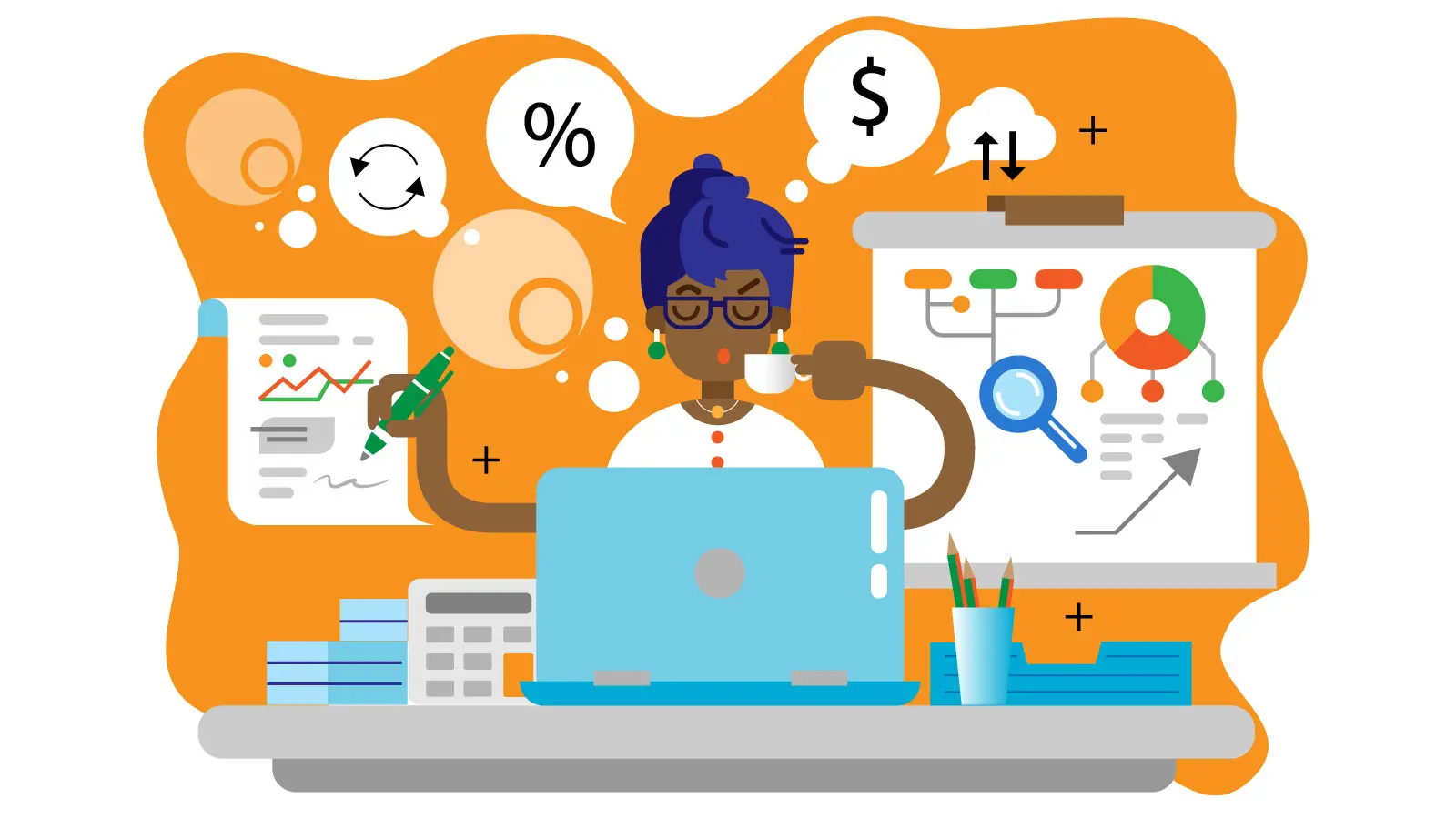ChamberMate offers multiple accounting and payment workflows. While we anticipate one of these workflows will match your current process, we recommend you review each of the workflows offered by ChamberMate below to determine which is best for your operation. You may find that ChamberMate offers some capabilities you have not had in the past and with these new capabilities, you may decide that now might be the right time to adopt a new or alternative accounting workflow as you migrate your operation onto ChamberMate.
Understanding ChamberMate's Optional Stripe Payment Gateway
ChamberMate offers you the option to register within ChamberMate for a Stripe payment gateway account. By enabling this feature, the invoices you create can be sent to your customers with a PAY button allowing them to safely and securely authorize credit card payments against your invoices.
The Stripe payment gateway process can also be enabled within the Event Registration process if you are collecting fees/selling tickets for your events.
Funds processed are automatically deposited into your bank account directly from Stripe. Funds are NOT first delivered to ChamberMate for processing. Stripe is one of the largest and most reliable payment gateways available with 90% of Americans having purchased at least 1 item online via the Stripe gateway.
Stripe’s processing fee is 2.9% + $0.30 per transaction. ChamberMate does NOT markup or earn a percentage of your credit card fees helping you keep your processing fees as low as possible.
Workflow 1: Payment Workflow with Optional Stripe Gateway (Simplest and Most Common)
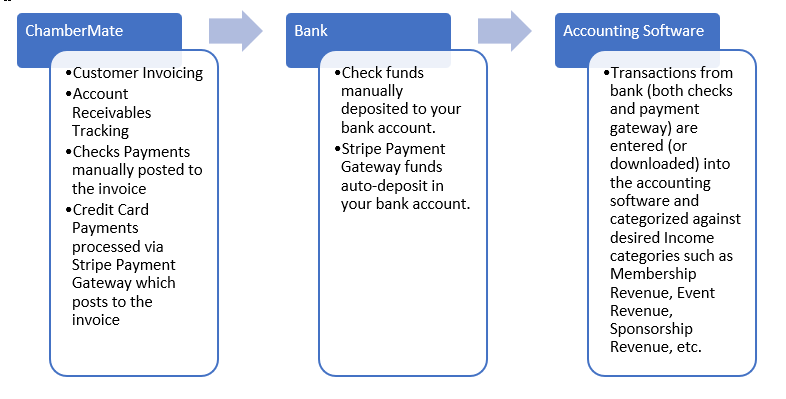
Using the Simple workflow, invoices are created in ChamberMate for each of your memberships, event sponsorships, donations, event registrations, etc. Those invoices can be emailed to the customer. When payments are received, those payments are posted against the invoices. No invoicing information or accounts receivable details from ChamberMate are transmitted to your accounting software.
Payments can be posted via check or via credit card (if you register with Stripe payment processing within ChamberMate) which will close the invoice balance.
Funds are then deposited into your bank account where they can then be entered (or downloaded) into your accounting software. Within your accounting software, there is no need to maintain each of your individual clients or create invoices since all the invoicing is performed in ChamberMate. Instead, the sum of the deposit transactions is simply entered/downloaded and categorized to the income accounts (such as Membership Income, Event Income, Event Sponsor Income, etc.) you wish to track in your accounting software. For your credit card transactions, ChamberMate/Stripe offer the necessary reports so you can easily identify the breakdown of the total bank deposit between the different income accounts and the processing fees.
In this workflow, no invoices are replicated in your accounting software. All invoicing and account receivable information is exclusively within ChamberMate.
Workflow 2: Payment workflow with QuickBooks Online Integration
ChamberMate supports an integration with QuickBooks Online. If you feel having all invoices and payments posted within QuickBooks Online is necessary, this can be accomplished using this integration.
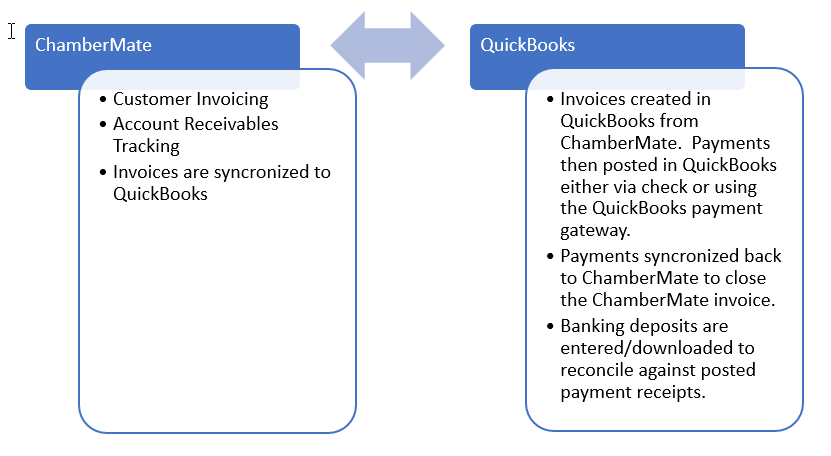
Invoices are still initially created in ChamberMate. They can then be synchronized/created within QuickBooks online.
Within QuickBooks Online, you can choose to send the customer the QuickBooks invoice instead of the invoice from ChamberMate. If you use the QuickBooks payment gateway, you can continue to do so or if you receive checks, those can be posted against the QuickBooks Online invoices.
Payments made within QuickBooks are then synchronized back into ChamberMate in order to close the receivable on the ChamberMate invoice.
As the funds are deposited into your bank account, you continueto use QuickBooks Online to match those deposits against the payments received.
Note: if you choose to modify any invoices in QuickBooks Online after it was synchronized from ChamberMate, you will need to be sure to make that same modification within ChamberMate as we do not currently support invoice edits in QuickBooks Online syncing back to ChamberMate.
If you prefer managing all your invoicing and payments in QuickBooks Online, then this solution is likely best. As long as you initiate the initial invoice creation in ChamberMate, you can still take advantage of all the membership management capabilities ChamberMate offers.
Workflow 3: Payment workflow with QuickBooks Online Integration and Stripe payment gateway
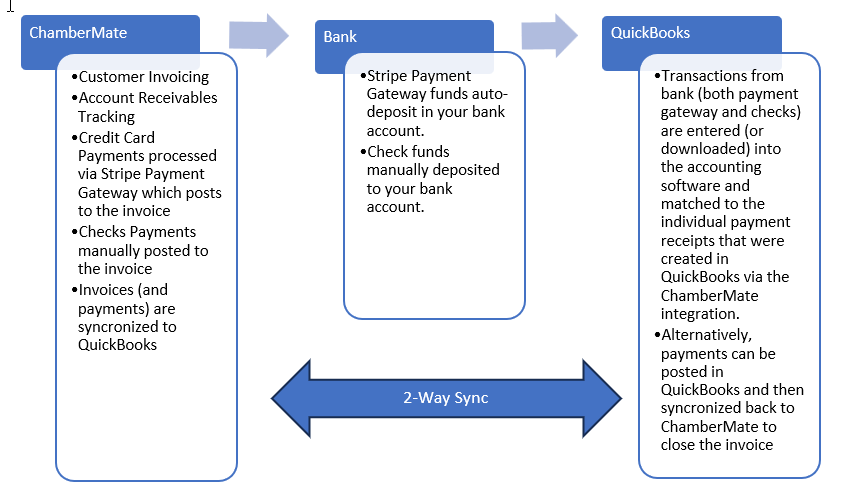
With this third workflow, there is still the added effort of synchronizing invoices and payments between ChamberMate and QuickBooks, but we also support using ChamberMate payment gateway processing via Stripe.
In this workflow, invoices are initiated first within ChamberMate and payments are posted against these invoices either via Check or using the Stripe payment gateway. You can choose to then interface the invoice over to QuickBooks or interface both the invoice and payment. In other words, you may choose to only create the invoices in QuickBooks once the invoice is paid in full, or at any other time you desire in the process.
This option still allows the use of the QuickBooks payment gateway, if desired, or the ability to post a payment directly against the invoice in QuickBooks. You can then synchronize the payment back to ChamberMate in order to close the invoice.
This option is most common when the desire is to use the full invoicing and payment processing capabilities of ChamberMate while still having visibility of the invoice and payment details in QuickBooks Online.